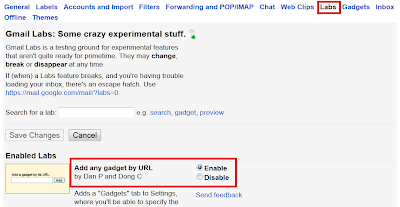Google always try to give something new to its users in every service whether it is mail, reader, image hosting, information, etc. Therefore they came up with a new a idea to enhance your Gmail experience and you not just send mails but can also enjoy it.
Now you can add new features to your Gmail account by adding gadgets to your Gmail sidebars. By default gadgets are not there. You have to put them manually. Just follow the simple step:
• Go to your account settings and click Labs, there you will see the option to enable or disable gadgets. By default it is disabled, tick the enable option and it will enable the gadgets.
Now, to add a gadget you have to go to the settings again and now you can see the option Gadgets after Labs. Click the gadgets option and enter the URL of the gadget and you're done.
Now the point is, from where you can get gadget and their URL. So for this you can go to iGoogle directory and from there you can get lots of gdagets.
Go to iGoogle directory and click the gadget's name and you will see the option to share this gadget in the next window. Click 'share this gadget' and a box will come up.
There you will see two options, first is enter the e-mail address and second is copy and paste a link to this gadget. Click the second option and you will see a URL It will look like this:
http://www.google.com/ig/adde?moduleurl=http://mapyourancestors.com/gadgets/dictionary/dictgadget.xml&source=imag
Copy only the red part, from http till .xml and paste it into your gadgets URL box in Gmail.
You can also get some most famous gadgets here.
Now you can add new features to your Gmail account by adding gadgets to your Gmail sidebars. By default gadgets are not there. You have to put them manually. Just follow the simple step:
• Go to your account settings and click Labs, there you will see the option to enable or disable gadgets. By default it is disabled, tick the enable option and it will enable the gadgets.
Now, to add a gadget you have to go to the settings again and now you can see the option Gadgets after Labs. Click the gadgets option and enter the URL of the gadget and you're done.
Now the point is, from where you can get gadget and their URL. So for this you can go to iGoogle directory and from there you can get lots of gdagets.
Go to iGoogle directory and click the gadget's name and you will see the option to share this gadget in the next window. Click 'share this gadget' and a box will come up.
There you will see two options, first is enter the e-mail address and second is copy and paste a link to this gadget. Click the second option and you will see a URL It will look like this:
http://www.google.com/ig/adde?moduleurl=http://mapyourancestors.com/gadgets/dictionary/dictgadget.xml&source=imag
Copy only the red part, from http till .xml and paste it into your gadgets URL box in Gmail.
You can also get some most famous gadgets here.