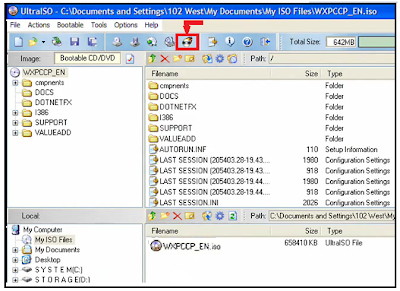You can easily download Windows OS or any other software in ISO format. But the question is, can you convert that ISO file in bootable DVD or CD which is indeed a very easy task.
You mostly require Windows bootable DVD to install it properly. But how you can make it? Here I am giving a tutorial on how to create a bootable DVD/CD using three different tools. Follow the steps below to get started.
After opening the file you have to burn it. Don't extract it or do anything else, burn the ISO file by clicking the Burn button.
Select the options for burning and start the burning process and you will get a bootable DVD.
Download: PowerISO
Download: UltraISO
Download: Nero
No matter which software or tool you are using, just burn the ISO file without extracting it anywhere.
You mostly require Windows bootable DVD to install it properly. But how you can make it? Here I am giving a tutorial on how to create a bootable DVD/CD using three different tools. Follow the steps below to get started.
• Create a bootable DVD using PowerISO
Download PowerISO and install it in your PC. If don't want to purchase it you can use the unregistered version. It will also work for you. Open the PowerISO and locate the ISO file you have downloaded by clicking the Open option.After opening the file you have to burn it. Don't extract it or do anything else, burn the ISO file by clicking the Burn button.
Select the options for burning and start the burning process and you will get a bootable DVD.
Download: PowerISO
• Create a bootable DVD using UltraSO
The process is same as above. Download and install UltraISO and open the ISO file in it. Click the burn button and you have created the bootable DVD.Download: UltraISO
• Create a bootable DVD using Nero
After explaining the above two process I think that I don't need to explain it anymore. But I will explain it for you. Download it from the below given link or you may have got it from your DVD drive. Open it and browse the ISO file. You will also get the option as soon as you put blank DVD in DVD drive. Click the burn with Nero option when you get autorun window. Otherwise open the file in the Nero and just burn it.Download: Nero
No matter which software or tool you are using, just burn the ISO file without extracting it anywhere.